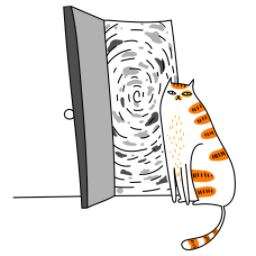Integrating DeepSeek R1 into a React Native or Expo project can significantly enhance your application's capabilities, especially if you're looking to leverage advanced AI-driven features. DeepSeek R1 is a powerful tool that can be used for various purposes, such as natural language processing, data analysis, or even integrating AI-powered chatbots. In this guide, we’ll walk through how to seamlessly integrate DeepSeek R1 into your React Native/Expo project while using NativeWind for styling to ensure a clean and maintainable codebase.
Understanding DeepSeek R1
Before diving into the integration, it’s essential to understand what DeepSeek R1 is and how it can benefit your application. DeepSeek R1 is an AI-powered platform that provides APIs and SDKs for developers to integrate advanced AI functionalities into their applications. Whether you're building a chatbot, a recommendation engine, or a data analysis tool, DeepSeek R1 can be a game-changer.
Setting Up Your React Native/Expo Project
To get started, ensure you have a React Native or Expo project set up. If you haven’t already, you can create a new Expo project using the following command:
npx create-expo-app@latest DeepSeekAppOnce your project is set up, navigate to the project directory:
cd DeepSeekAppInstalling Dependencies
To integrate DeepSeek R1, you’ll need to install the necessary dependencies. First, install the DeepSeek R1 SDK or any required packages. You can typically find the SDK on npm or through DeepSeek’s official documentation.
npm install openaiNext, since we’re using NativeWind for styling, install NativeWind and its dependencies:
npm install nativewind
npm install --save-dev tailwindcssAfter installing NativeWind, configure it by creating a tailwind.config.js file in the root of your project:
module.exports = {
content: [
'./App.{js,jsx,ts,tsx}',
'./components/**/*.{js,jsx,ts,tsx}',
'./screens/**/*.{js,jsx,ts,tsx}',
],
theme: {
extend: {},
},
plugins: [],
};Then, update your babel.config.js to include NativeWind:
module.exports = function (api) {
api.cache(true);
return {
presets: ['babel-preset-expo'],
plugins: ['nativewind/babel'],
};
};Configuring the OpenAI Package for DeepSeek
The openai npm package can be configured to work with DeepSeek’s API by specifying the correct API endpoint and authentication details. Start by importing and configuring the OpenAI class in your project:
import OpenAI from 'openai';
const openai = new OpenAI({
apiKey: 'YOUR_DEEPSEEK_API_KEY', // Replace with your DeepSeek API key
baseURL: 'https://api.deepseek.com/v1', // DeepSeek's API endpoint
});Make sure to replace YOUR_DEEPSEEK_API_KEY with your actual API key from DeepSeek. You can obtain this key by signing up on the DeepSeek platform.
Making API Calls to DeepSeek
With the openai package configured, you can now make API calls to DeepSeek. For example, let’s create a simple function to generate text using DeepSeek’s API:
const generateText = async (prompt) => {
try {
const response = await openai.chat.completions.create({
model: 'deepseek-chat', // Specify the DeepSeek model
messages: [{ role: 'user', content: prompt }],
});
return response.choices[0].message.content;
} catch (error) {
console.error('Error calling DeepSeek API:', error);
throw error;
}
};In this example, we’re using the chat.completions.create method to send a prompt to DeepSeek and receive a generated response. The model parameter specifies which DeepSeek model to use (e.g., deepseek-chat).
Building a Chat Interface with NativeWind Styling
Now that we can interact with DeepSeek’s API, let’s build a simple chat interface where users can input messages and view the AI’s responses. We’ll use NativeWind for styling to keep the UI clean and responsive.
Here’s an example implementation:
import React, { useState } from 'react';
import { View, TextInput, Button, Text, ScrollView } from 'react-native';
const ChatScreen = () => {
const [message, setMessage] = useState('');
const [chatHistory, setChatHistory] = useState([]);
const handleSendMessage = async () => {
if (message.trim()) {
const response = await generateText(message);
setChatHistory([...chatHistory, { user: message, bot: response }]);
setMessage('');
}
};
return (
<View className="flex-1 p-4 bg-gray-100">
<ScrollView className="flex-1 mb-4">
{chatHistory.map((chat, index) => (
<View key={index} className="mb-4">
<Text className="text-right text-blue-600">{chat.user}</Text>
<Text className="text-left text-green-600">{chat.bot}</Text>
</View>
))}
</ScrollView>
<View className="flex-row">
<TextInput
className="flex-1 p-2 border border-gray-300 rounded-lg mr-2"
value={message}
onChangeText={setMessage}
placeholder="Type a message..."
/>
<Button title="Send" onPress={handleSendMessage} />
</View>
</View>
);
};
export default ChatScreen;In this example, we’ve created a chat interface where users can type messages and receive responses from DeepSeek. The conversation history is displayed in a ScrollView, and the styling is done using NativeWind’s Tailwind-like classes.
Handling API Responses and Errors
When working with APIs, it’s important to handle responses and errors gracefully. DeepSeek’s API may return errors due to invalid requests, rate limits, or server issues. Always wrap your API calls in try-catch blocks and provide meaningful feedback to the user.
For example:
const handleSendMessage = async () => {
if (message.trim()) {
try {
const response = await generateText(message);
setChatHistory([...chatHistory, { user: message, bot: response }]);
setMessage('');
} catch (error) {
console.error('Error:', error);
alert('Failed to send message. Please try again.');
}
}
};Optimizing Performance
As your app grows, you may want to optimize performance, especially if you’re making frequent API calls. Consider using React’s useMemo or useCallback hooks to minimize unnecessary re-renders. Additionally, you can implement caching mechanisms to store frequently used responses and reduce API calls.
Conclusion
By using the openai npm package, integrating DeepSeek into your React Native/Expo project is straightforward and powerful. With DeepSeek’s advanced AI capabilities and NativeWind’s intuitive styling, you can build intelligent, visually appealing applications that provide a seamless user experience.
Whether you’re building a chatbot, a content generator, or any other AI-powered feature, DeepSeek’s API combined with React Native and NativeWind makes it easy to bring your ideas to life. Happy coding!