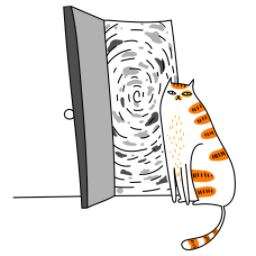Building a movie search listing app in React Native using Expo SDK 52 and NativeWind 4 is a great way to create a modern, performant, and visually appealing mobile application. This guide will walk you through the process of setting it up, let’s dive in!
Setting Up Your Project
To get started, ensure you have Node.js installed on your machine. Then, init a new Expo app.
npx create-expo-app@latest MovieSearchApp
cd MovieSearchAppNow, install NativeWind 4 and its dependencies:
npx expo install nativewind tailwindcss react-native-reanimated react-native-safe-area-context
npx tailwindcss initUpdate the tailwind.config.js file to include the necessary paths:
module.exports = {
content: [
'./App.{js,jsx,ts,tsx}',
'./components/**/*.{js,jsx,ts,tsx}',
'./screens/**/*.{js,jsx,ts,tsx}',
],
theme: {
extend: {},
},
plugins: [],
};Finally, update your babel.config.js to include NativeWind:
module.exports = function (api) {
api.cache(true);
return {
presets: [
["babel-preset-expo", { jsxImportSource: "nativewind" }],
"nativewind/babel",
],
};
};Integrating an External Movie API
For this guide, we’ll use the OMDb API, a free movie database API. Sign up on their website to get an API key.
Create a .env file in the root of your project to store your API key:
OMDB_API_KEY=your_api_key_hereInstall the dotenv package to load environment variables:
npm install dotenvUpdate your App.js to load the environment variables:
import 'dotenv/config';Building the Movie Search Component
Let’s create a simple movie search component. Start by creating a new file components/MovieSearch.js:
import React, { useState } from 'react';
import { View, TextInput, Button, FlatList, Text, Image } from 'react-native';
const MovieSearch = () => {
const [query, setQuery] = useState('');
const [movies, setMovies] = useState([]);
const searchMovies = async () => {
try {
const response = await fetch(
`http://www.omdbapi.com/?s=${query}&apikey=${process.env.OMDB_API_KEY}`
);
const data = await response.json();
if (data.Search) {
setMovies(data.Search);
}
} catch (error) {
console.error(error);
}
};
return (
<View className="p-4">
<TextInput
className="border p-2 mb-4"
placeholder="Search for a movie..."
value={query}
onChangeText={setQuery}
/>
<Button title="Search" onPress={searchMovies} />
<FlatList
data={movies}
keyExtractor={(item) => item.imdbID}
renderItem={({ item }) => (
<View className="my-2">
<Image
source={{ uri: item.Poster }}
className="w-24 h-24"
/>
<Text className="text-lg font-bold">{item.Title}</Text>
<Text>{item.Year}</Text>
</View>
)}
/>
</View>
);
};
export default MovieSearch;Final Touches
Update your App.js to include the MovieSearch component:
import React from 'react';
import { SafeAreaView } from 'react-native';
import MovieSearch from './components/MovieSearch';
export default function App() {
return (
<SafeAreaView className="flex-1">
<MovieSearch />
</SafeAreaView>
);
}Run your app using:
npm run ios
npm run androidConclusion
By following this guide, you’ve built a movie search listing app using React Native, Expo SDK 52, and NativeWind 4. You’ve also integrated an external API. This app is a great starting point, and you can expand it by adding features like movie details, user reviews, or even a watchlist. Happy coding! 💪🏻 🎬